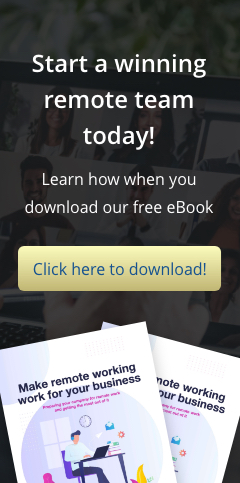While Microsoft’s Internet Explorer continues to enjoy a wide audience – businesses included – a new flaw has been discovered in the browser. Called “cookiejacking”, the flaw allows hackers to access passwords and other personal information stored in any cookie from any website. Despite a few flaws, Internet Explorer remains one of the most commonly used browsers in businesses today, making it a ripe target for hackers looking for security flaws to exploit. One such flaw has been discovered recently by a security researcher in Italy. Dubbed “cookiejacking”, the flaw allows hackers to hijack a cookie of any website, thereby allowing them to gain access to passwords, credit card information, and various other data stored in the cookie. The flaw is found in any version of Internet Explorer in any version of Windows. However, users must first drag and drop an item before the exploit can be activated. It might sound like a bit of a stretch, but hackers are known for their creativity, so expect that a seemingly appropriate situation will be presented in which you will find it perfectly normal to do a drag-and-drop action. Microsoft responded to the threat by labeling it as “low risk”, citing the level of user interaction required for cookiejacking to occur. It did, however, encourage users to be more vigilant and alert, as well as to refrain from clicking suspicious links and visiting dubious websites. Regardless of what platform or OS you use, there is always the constant threat from cyberattacks – all it takes is one attack to break through and put important business data at risk. It is essential to always educate users on how to avoid being victimized by scams and hacks, and to have the right security software to ensure that your company’s information is safe and secure. If you are interested in user training for security and / or better security protocols, please give us a call and we’ll be happy to draw up a custom security blueprint that’s tailor-made to meet your needs.
“Cookiejacking” Discovered in Internet Explorer
Find out your IP Address
Sometimes you need to find out your IP address for networking, troubleshooting, gaming, or tech support purposes. There are two IP addresses you may need to consider — your “external” IP address (the IP address the rest of the world sees to locate your computer or network) and your “internal” IP address (which identifies your particular computer in a shared network). Finding your external IP address is easy. If you are connected to the web, just launch your browser and type: “whatismyip”, and your browser should redirect you to the website whatismyip.com which will provide you this information for free. To find out your internal IP address, just go to the Windows command prompt, or go to the Windows Start Menu and click on Run, then type “cmd”. Next, simply type “ipconfig” in the command prompt and then look for the string of numbers right next to “IP Address.”
Factoring the Human Element into our IT Security Equation
Keeping your IT system safe is more than just getting the right security software – it also entails training your employees to become more responsible users and making them more aware of how to prevent becoming unwitting accomplices in letting malware into your system. One of the things many people fail to realize is that securing business data from malware and other sorts of cyber-attacks doesn’t stop with implementing the right security software. These days, cyber-criminals also use all sorts of tricks to bait unsuspecting employees into being catalysts for malware entering your system. Reports cite that as much as 60 percent of cyber and malware attacks on businesses are done through social engineering – meaning that instead of a direct attack on your system, hackers are using ploys found on email and social networks to get people in your organization to unwittingly introduce malware into your IT infrastructure. This is why it’s equally important to put emphasis on training your employees to recognize common cyber-attack strategies such as phishing, or how to use proper virus scanning software so any external or thumb drives they plug into their computers are malware-free. Remember, it only takes one mistake from a gullible employee to open the gates of your system to keyloggers and other sorts of malware and viruses. Keeping your company’s IT system safe is an investment. Getting the right security protocols and then training your employees to not only use and respect these protocols but also be more aware about security risks goes a long way in keeping your data safe and your operations stable.
New Mac Malware Discovered
If you’re one of those people who believe that Macs are impervious to virus attacks, it may be time to rethink that belief: A new threat to Mac systems has been discovered. Called MacDefender, this malware deceives and bullies users to pay for fake anti-virus software. It is a widely held belief that one of the reasons Macs are superior to other systems is because of their ‘invulnerability’ to viruses, malware, and similar threats. All well and good, except for the fact that a recent rogue anti-virus malware that specifically attack Mac OS X systems has been discovered. So much for the ‘Mac = no virus’ myth. Called the ‘MacDefender’ and also known as Mac Security and Mac Protector, this malware tricks users by having them think that their system is under attack. It begins when users visit a malicious website where the program automatically downloads itself to the computer. If you have the “Open safe files after downloading” option selected, it automatically installs itself onto the system. The original installation package is then also automatically deleted. Next, a new menu item appears on the Mac OS X menubar. You’ll see a small orange shield that becomes red, which supposedly means that there are viruses in your system. You’ll then be prompted to “register” – which involves giving out your credit card information – to a website to clean the virus. If you don’t, the malware will then direct your browser to porn sites to ‘encourage’ you to register and pay up. To know more about how MacDefender works, check out this video . While Macs are certainly targeted less than Windows systems, the threat of getting infected by viruses and malware is very real, especially if myths like Macs being impervious to viruses persist. To know more about protecting yourself from threats like these, please contact us so we can draw up a plan to keep your system safe and secure.
Google Ventures into the Retail and Online Shopping Market with Google Wallet
Want to pay for merchandise without whipping out a credit card? Google makes this possible with an electronic internet-based service called Google Wallet. You simply swipe your smartphone over a participating outlet’s cashier, and the transaction is complete. Smartphone technology has grown by leaps and bounds these past few years, and having a smartphone these days is almost synonymous to being online all the time. Software giant Google has decided to tap into this phenomenon with a new service called “Google Wallet”, which enables users to make purchases and payments from their smartphones. Partnering with Mastercard, Macy’s, Subway, American Eagle, Citibank, and Sprint, Google assures users that their e-wallet service is safe. The service requires that smartphones have a special chip that allows the user to simply “tap” or “swipe” the phone at participating stores to pay for merchandise or services. When you swipe your smartphone’s e-wallet, you also earn coupons and points for rewards. The technology is also designed so that the user can turn the chip off when Google Wallet is not being used, making it safe from hackers. If the smartphone is lost, the data can also be wiped remotely. A similar system to Google Wallet has been operational in some countries including Japan for some time now, but its use is limited to only certain areas and stores there. While the concept of Google Wallet has great potential, there are still several limitations to the system as Google continues to look for more partners for the enterprise before its official launch, which is slated for within a month or two.
Modify the Page Margins in Excel While in Print Preview
Have you ever struggled with fitting the contents of your Excel spreadsheet on one page? There are several ways to get around this, one of which is to use the Print Preview option in Excel. While in Print Preview mode, click the Margins button or tick the Show Margins checkbox to display the margins in Excel. You can now drag the right, left, top, and bottom margins just the way you want to be able fit the data onto the page.
Keep Yourself Protected While Online
Identity theft is one of the most common cyber-crimes these days, as more and more people become dependent on the internet for many of their needs. Fortunately, following some simple tips can do wonders to help your online experience become much more secure. Security experts are seeing a rise in the incidence of cyber-crime these days as more and more people use the web for their day-to-day needs. No one is spared – both businesses and private individuals have become victims of opportunistic cyber-criminals who take advantage of loopholes in security systems and a lack of foresight and alertness on the part of users. One common cyber-crime is identity theft, in which hackers steal and assume the identity and personal information of someone else. Under the guise of the usually unknowing victim, these unscrupulous individuals commit fraud or other crimes. While there is no 100% guaranteed way to be safe from identity theft when online, there are a number of steps you can take to protect your identity and your data. Have the right security software. One of the keys to keeping your identity and data secure is having the proper security software in place to protect your system. Also make sure to update the software regularly. Know the modus operandi. It’s also important to be aware of the different scams and techniques hackers use, such as phishing, which involves duping the user into clicking a legitimate-looking (but fake) link that has the victim enter personal information or download a file that introduces malware into the system. The rule of thumb is that if an email is unsolicited, there is a high probability of it being a scam or phishing email. Be stingy with your personal information. Be sure to only fill out personal information on sites that are legitimate and that you trust, and even then, only if you absolutely need to. Check and double check things like the URL or the company’s tag line to know if a site is what it says it is and whether it is secure. Phishing sites also look legit – but a careful look should be enough to tip you off that something’s amiss. Create unique passwords. The more complicated your passwords are, the harder they are to guess or hack. So don’t pick generic passwords like “password” or “12345″ or things like your birthday or wedding anniversary. The best passwords are alphanumeric – a combination of both letters and numbers. Secure wireless networks. It’s important to allow only the right people to have access to your wireless networks. Besides saving bandwidth, this also prevents leechers and hackers from using your connection to tap into your system or use it for unscrupulous activities. To know more about keeping your identity and data secure, please give us a call and we’ll be happy to discuss a custom security solution that meets your specific needs.
Change the Default Download Location for Mozilla Firefox
Want to change the default download location for Mozilla Firefox? Perhaps you want to have it default to your desktop, or a special folder on your hard drive? To do so, go to the Options menu in Firefox, then under the General tab look for the Downloads section. Browse to a location in the “Save files to” option screen, then click on OK and you should be good to go. Alternatively, you can have Firefox prompt you for a location for every download by choosing the option “Always ask me where to save files” instead.
Eight Questions to Ask Yourself about Disaster Recovery
One of the most dangerous yet common mistakes business owners make is assuming “it will never happen to me”. However, there are only two types of people: those who have had a data loss and those who are about to. What would happen to your business if you had a major data loss? The possibility is definitely there; this can’t be denied. Data loss disasters come in many forms, ranging from simple human errors to “acts of God” that cannot be controlled. However, you can control how you prepare for them. Here are eight questions you can ask yourself to test your disaster preparedness. First: Do we back up our data? It’s amazing how many small businesses do not have a backup system in place. It’s so easy to assume disaster won’t strike you. But data loss doesn’t always come from huge, cinema-worthy disasters. They can result from simple everyday errors – yet have huge disastrous results. Don’t let this be you. Do we back up all of our account information? Many small businesses tend to keep their accounts data on one employee’s PC, instead of the network which is on their backup schedule. But what if you lose your customer database? Be sure it’s included in the files to be backed up. Do we back up our email files? Ever wish you had that one email from a few months back, in which a customer gave you the “go ahead” – but now they’re refusing to pay for your work? These days, email is increasingly used as legal evidence of agreements or notices to proceed. If they’re included in your backup, you can easily pull up even deleted emails – received or sent. Is our Calendar and Contact information backed up? What if you came to work one morning and your online calendar and address book was gone? What appointments and communications would you miss, and at what cost? Most of the time, by default your Outlook Contact and Calendar files are stored on the individual PCs. Make sure these files are included in your backup set. Do we back up folders and files from each computer? In addition to important information that is stored in shared networks, think about the files that each of your employees create and use on their own hard drives. Spreadsheets, letters, memos, databases – wouldn’t it be a shame to lose all that work? Are we always saving our files to an area that will be backed up? Consider where each and every file your work on is being saved. Will it be included in your backups? Develop policies and educate your employees on where to save their work so it’s included in your backup schedule. Do we back up data frequently enough? This answer to this question is – how much work are you willing to risk? Say you complete an important contract on Tuesday morning, and an employee accidentally deletes it that afternoon. But you only run backups on Monday, Wednesday, and Friday. Bye-bye contract! A more frequent backup schedule would have saved the day. Do we know where our backups are and how to use them? If you use USB drives, external hard drives, or backup tapes for your backups, are you storing them offsite in a safe place? Even if your files are backed up to the cloud, do you know how to recover them in case of an emergency? Knowing your backup system and keeping it safe will ensure you can get back to business quickly and efficiently. Even if you already have a backup system in place, take a few moments to think about your specific business. If the unthinkable happened, exactly what data would you need to get back up and running? What could you not operate without? Once you identify these things, simply make sure they are included in your backup. Need help? We’re experts in guiding small businesses in setting up a backup system that meets their unique needs. Give us a call today to discuss the options available to keep your business data safe and sound.
Recover Disk Space by Changing the Default Recycle Bin Size
On some computers with really large drives, the Recycle Bin’s default size setting (10% of your hard drive space) can be too much and may be an inefficient use of space. Over time, you may need to recover this extra space, and it’s easy to do so. Just right-click on the Recycle Bin and move the slider to the left to reduce its allocated disk space. Click on OK, and you might be surprised at just how much space you were able to recover.