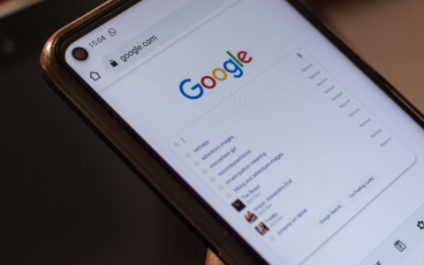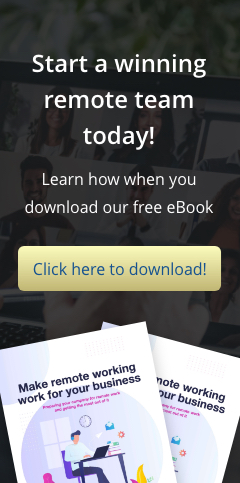Google Chrome has become one of the most widely used web browsers worldwide because of its ease of use and speed. However, as with any software, it can slow down over time. Luckily, there are several speed hacks you can use to make Google Chrome faster and more efficient. Disable unused extensions Extensions are third-party […]
Supercharge your browsing experience with these Google Chrome speed hacks
Get more done with these Google Chrome extensions

Google Chrome is one of the most popular and widely used web browsers in the world. It’s already powerful on its own, but you can increase its functionality by installing extensions. With so many extensions available, choosing the best ones for your needs can be tricky. We’ve compiled a list of extensions to help you […]
Easy steps to make Google Chrome faster
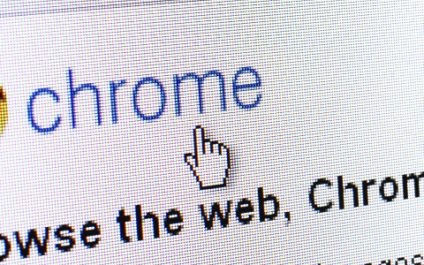
In 2008, Google introduced Chrome web browser, and it quickly became widely popular because of its remarkable speed and user-friendliness. However, it can become sluggish over time, especially if you’ve installed extras such as extensions and other add-ons. Follow these easy steps to ramp up your Chrome browser’s speed. Use the latest version of Chrome […]
Must-have Google Chrome extensions
Chrome is the most-used web browser on the planet. It’s already powerful on its own, but with the thousands of add-ons in the Chrome Web Store, you can further enhance its functionality. Today, there’s an extension for almost every need, and it can be quite overwhelming and time-consuming to choose the right ones. But don’t […]
Speed hacks to make Google Chrome faster
Is your Google Chrome browser a little slower lately? While Chrome is widely known as the browser of choice, it does have a habit of consuming a lot of system RAM. Additionally, there are times when it feels slower than before. Fortunately, these problems are simple to fix. Here are some speed hacks that will […]
Make Google Chrome faster with these easy steps
As one of the fastest browsers in the market, Google Chrome is the perfect match for quick-paced internet users of the 21st century. But like any technology that stores information, Chrome’s performance can slow down and frustrate its users. It can also affect their productivity and lower their motivation. If you’re using Chrome and finding […]
New, native ad blocker coming to Opera
Ads are becoming increasingly intrusive on today’s web browsers. They can slow down the load time of pages, and cause potential security and privacy issues. So it’s no surprise that ad blockers are becoming more and more popular. However, as they do, they’re also cutting into the revenue of online advertisers. With the upcoming release […]
Chrome for iPhone just got better
With over a billion people using Chrome across the globe, it is safe to say that Google’s flagship browser is the most popular one in the world. And that is why it’s easy to understand why so many Chrome users are frustrated by its constant crashes and unreliability for the iPhone. But there’s good news. […]
Save Files Directly to the Cloud
Do you ever wish you could save files you find online directly to a cloud storage service provider? With this handy new free tool called Cloud Save you can. Cloud Save is available for the Google Chrome browser at the Google Chrome webstore. After you install the extension in Google Chrome, you will find a new menu item when you right-click or try to download files in your browser. The menu item allows you to send the file (without having to download to your harddisk) directly to popular web-based services including Dropbox, Google Docs, Facebook, Flickr, Picasa, and more. Simply right-click a file, then decide where you’d like to send it. Related materials: Google Chrome webstore
Use Google Chrome as Your Default PDF Viewer
Many users download Adobe Acrobat Reader to open PDF Documents, but it can be slow to start up and load a file. However, you can use Chrome as your default PDF viewer. It’s really fast and unlike other free PDF viewers it’s a breeze to set up and use. Simply open Google Chrome and type chrome://plugins in the address field. Make sure “Chrome PDF Viewer” is enabled in the list of plugins. Next, right-click on any PDF file and choose “Open With” and navigate to the “Choose Program” link. Select Google Chrome in the list of applications provided, making sure to check the “Always use the selected program to open this kind of file” checkbox. Finally, click on Open. The next time you open a PDF document it will open in Google Chrome.
- 1
- 2