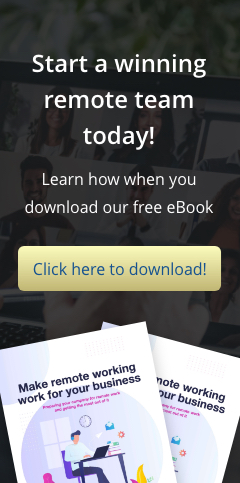Microsoft has made it possible for anyone to download Windows 10 from its website. This makes it easy for people to install the operating system (OS), provided they have the appropriate license. Let’s take a look at some of the ways you can download and install Windows 10 on your business computers. Method 1: Download […]
Here’s how to download and install Windows 10
Import your files seamlessly from Windows to Mac
Do you need to move data from your old Windows PC to a new Mac? It’s easy. Over the years, Apple has made several improvements to its desktop OS, and one of them is a seamless import of data from a Windows PC using the macOS Mojave Migration Assistant. You’ll be accessing your personal and […]
Windows 10 makes backing up files easy
To any business, ransomware means trouble. From operational disruption and revenue loss to total shutdown, it spares no part of the company. That’s why it’s wise to regularly back up your business data in multiple locations, including the cloud. If your computer is running on Windows 10, you’re in luck because the operating system makes […]
Moving from Windows to Mac? Here’s how
Looking for a quicker and more efficient way to move all the emails, pictures, and other important data from your Windows PC to your Mac? Through Apple’s nifty macOS Mojave Migration Assistant, transferring them will be a breeze. Read on for a handy step-by-step guide on how to start your migration process. Preparing to migrate […]
Windows 10 makes it easy to back up files
Businesses rely on computers for their daily operations, so getting afflicted by ransomware is devastating. It blocks access to all data, which can result in financial losses and the company closing down temporarily or permanently. Fortunately, Windows offers built-in tools and cloud storage options so you won’t have to fear data loss. File History Is […]
Using/Disabling the Window Snap Feature in Windows 7
When Windows 7 was released, it introduced a new feature called Snap — which allows users to easily resize windows when they are dragged to the edges of the screen. Depending on where the window is dragged, it expands vertically, takes up the entire screen, or arranges itself side-by-side with another open window. If you find this feature more annoying than helpful, you can disable it in the “Ease of Access Center” in the Windows Control Panel. Click on the “Change how your mouse works” link, scroll down to the “Make it easier to manage windows” section, then check the box labeled “Prevent windows from being automatically arranged when moved to the edge of the screen.”
Launching Multiple Instances of the Same Software in Windows 7
There are times when you might want to open multiple instances of the same software program quickly, such as when you need to work on multiple documents in Word or Excel, or when you want to launch multiple windows of your browser. In Windows 7, you can do this easily. Just press and hold down the SHIFT key while left-clicking on the first instance of the program in the Windows taskbar, and a new instance of the same program is opened.
Customize the Windows 7 Logon Screen
Would you like to customize the Windows 7 Logon Screen and use your own wallpaper image? There are actually several ways to do this. The first method involves editing the registry and creating a folder containing your own custom images. However, if you are uncomfortable doing this, or if it seems like too much work, there is a free application that can do it for you called Windows 7 Logon Background Changer . The download is a zip file, and once you unzip it, just run the installer. After installation, the program will allow you to choose from images already on your drive and view a preview of how it will look. Find out more by downloading the program .
Access Hidden Regional Themes in Windows 7
Windows 7 offers location-specific Aero themes based on the language and location you pick during installation. But did you know you can access other hidden themes from different countries? Read more .
Quick Way to Access Run in Windows 7
Wish you could access the run command in Windows 7 more easily? Now you can. Read more .
- 1
- 2